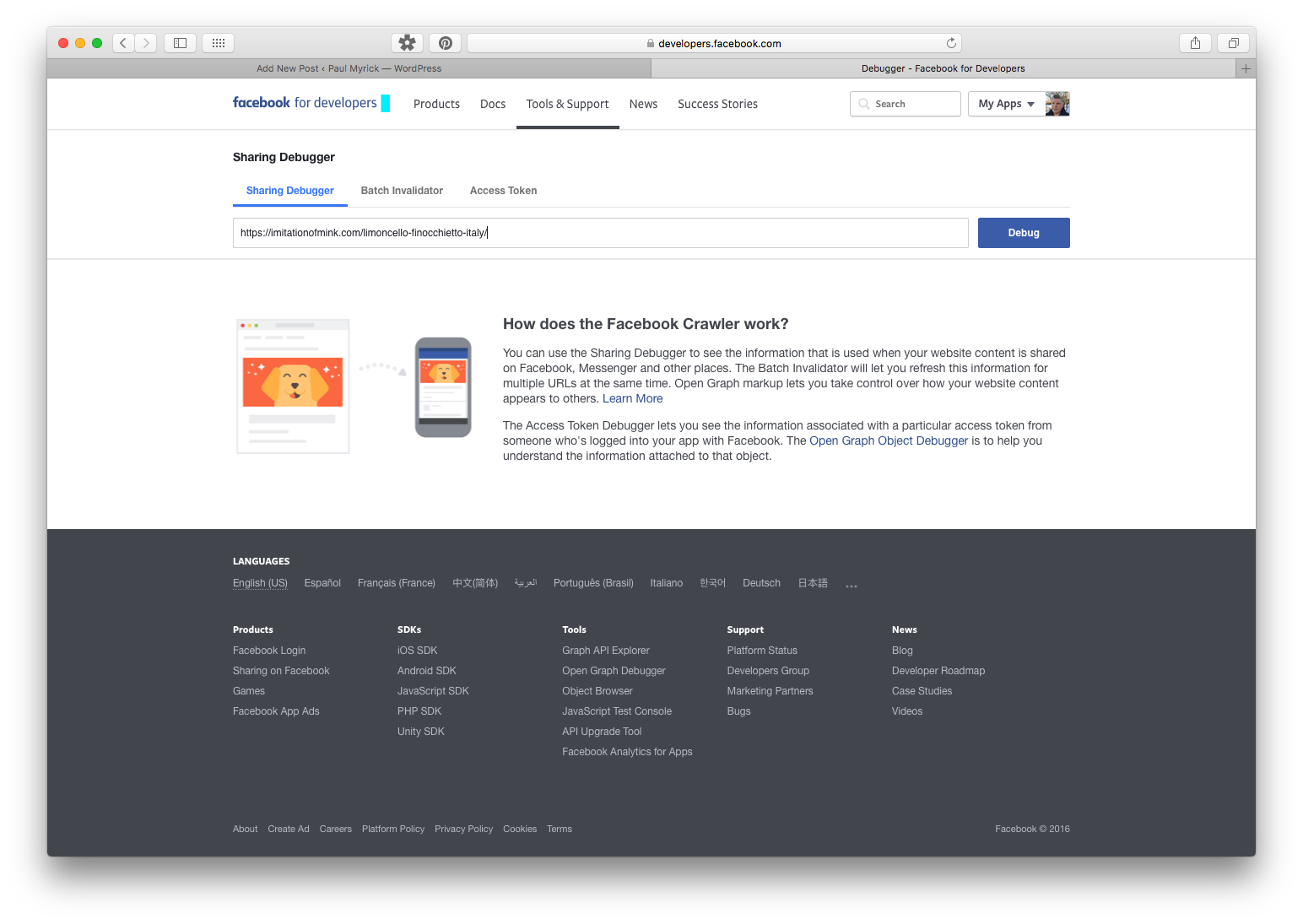
Update Page Title & Meta Description Using Facebook’s Sharing Debugger
It’s happened to all of us who manage pages on Facebook: we create a new post with a link to a website page we’ve just created, Facebook grabs the title, meta description and image, and we realize the info is wrong. After the web page is corrected, no matter what we do (delete and re-create the post 10 times), Facebook refuses to recognize the corrections. That’s because Facebook is holding the first scrape of the page in its massive cache and unless we ask Facebook to scrape (read) the web page again, the information will not change. The solution: ask Facebook to update their cache. Here’s what to do when Facebook won’t update the title, meta description, or image on a post:
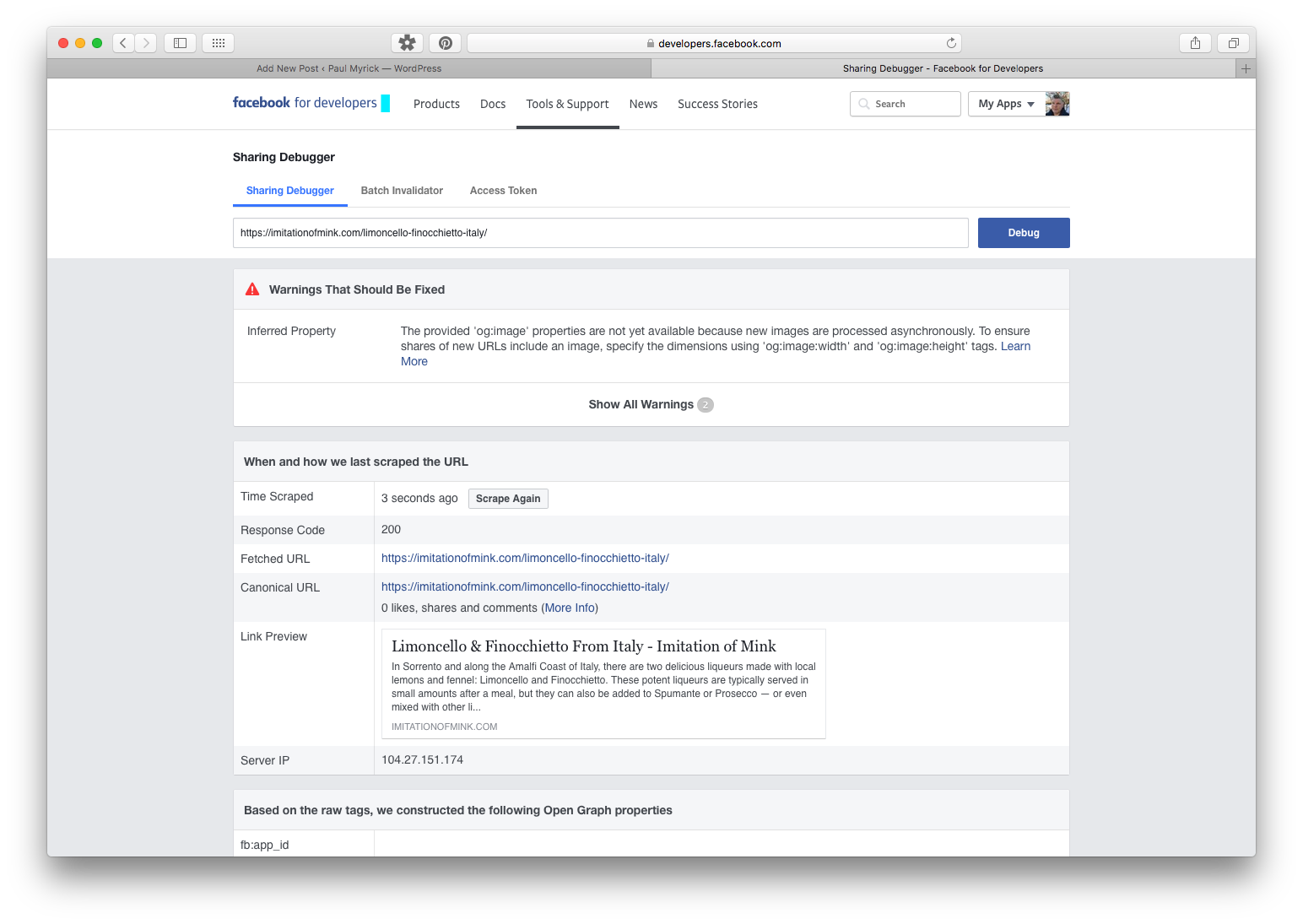
Facebook’s Sharing Debugger
Steps for Facebook Cache Refresh
- Delete the Facebook page post containing the incorrect information. No matter what, that post will not change.
- Go to Facebook’s Sharing Debugger page, enter the URL for the updated web page and click the “Debug” button.
- If the resulting page does not show the updated information for the web page, click the “Scrape Again” button.
- Re-create the post on the Facebook page with the link again and the correct/updated title and meta description should appear.