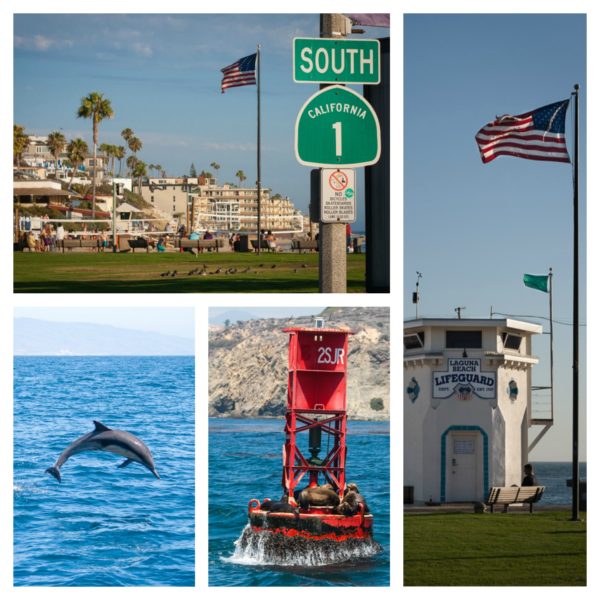
An Example Of A Free Photo Collage Created With Fotojet.com
While the tiled mosaic gallery function in WordPress is a great thing, users of WordPress are well aware of the limitations and lack of control over the appearance of galleries. When exact formatting of a group of images is required on a page or blog post, the easiest solution is to create a photo collage.
Fotojet.com is an online service which allows users to create free photo collages, Facebook cover pages, magazine covers, photo cards and more. Users can remain completely anonymous or they can set up an account with a valid email address to access additional templates. The interface is easy to use and offers many options for tweaking photos such as color filters, cropping, rotation, aspect ratio and text overlays.
Screenshot Examples: How To Create A Free Photo Collage
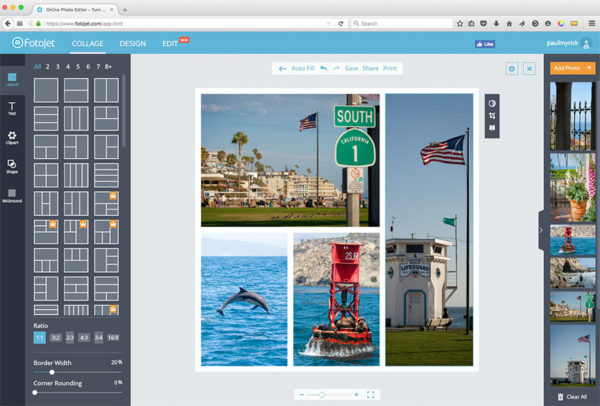
To create a collage, click on the “Add Photos” button (upper right area of dialog) and choose photos from either your own computer or Facebook. Then click on a collage layout in the left panel in the dialog. Next, simply drag and drop the images from the right side of the dialog into the empty collage boxes.
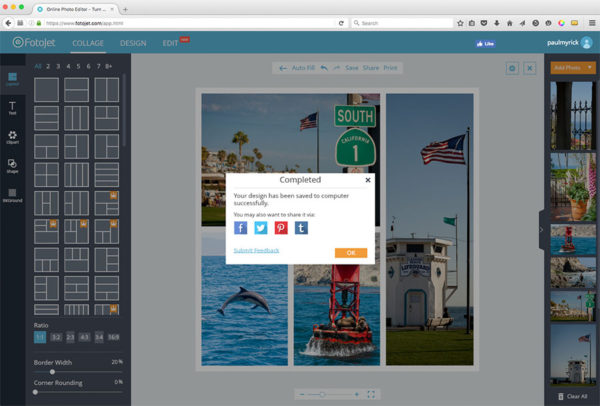
At this point, the collage may be saved to your computer or posted to social media sites. Or, continue tweaking the design.
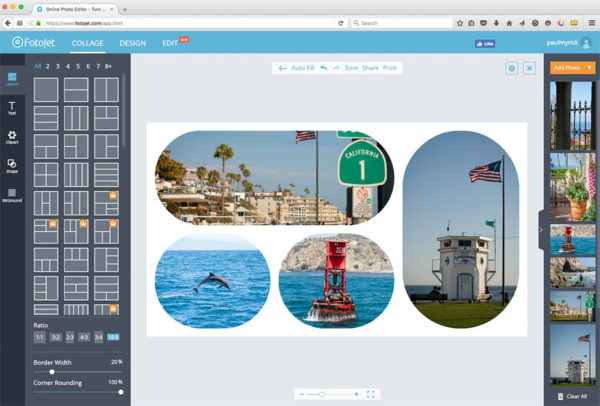
Rounded corners are available and the aspect ratio of the collage can be modified.
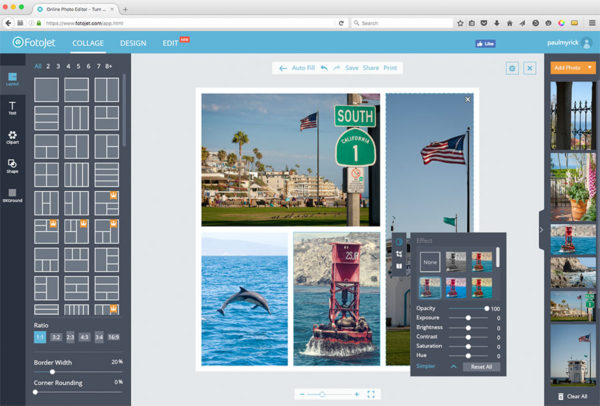
Click on individual images within the collage to apply filters and other adjustments.
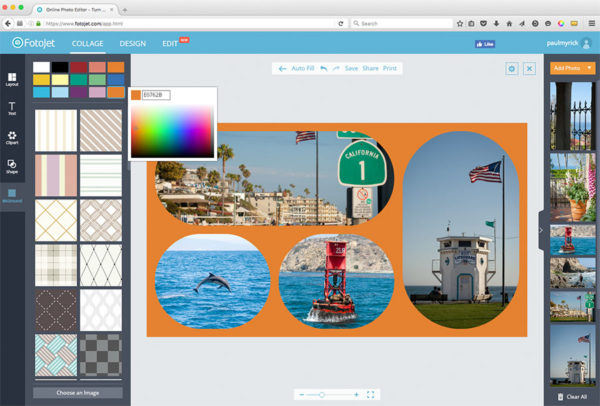
Click on the BKGround tab (left side of dialog) to make changes to the background — choose a color or a supplied pattern.
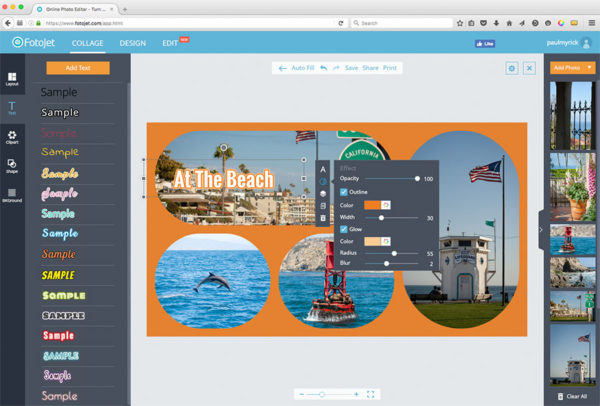
Text can be added by clicking the “Text” tab on the left side of the dialog. Options for fonts, color, size, outline and glow are available while editing text. Text can be positioned anywhere in the collage by dragging the text box. Tip: unselect the text first by clicking somewhere else, then hover the mouse over the text, click and hold to move it.
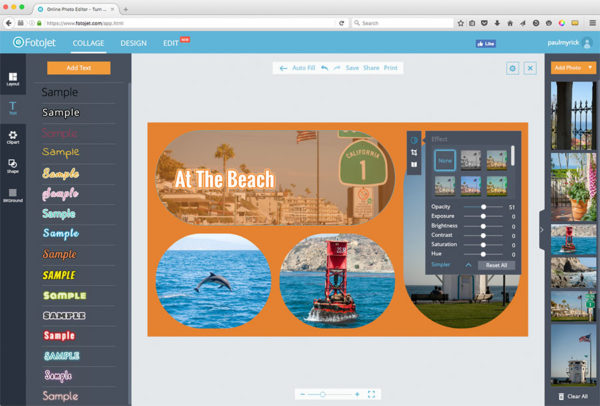
Individual image opacity can be reduced to let the background color bleed through. This technique can make text easier to read.
This article covers only a few of the extensive options available in Fotojet for creating free photo collages and other graphics with images. When the gallery functions in WordPress don’t fill the bill, create a photo collage, upload the resulting single image and avoid the frustration of formatting groups of images.